Tất cả các tính năng của Storyline 3
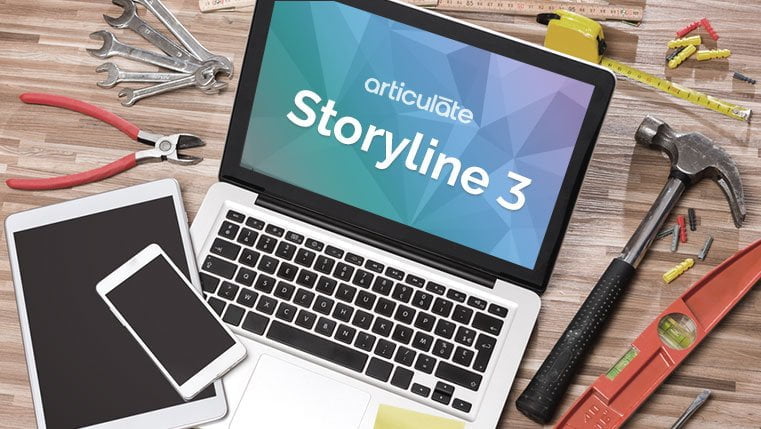
Soạn thảo dễ dàng (Easy Authoring)
Intuitive User Interface
Get started with Articulate Storyline 3 right away with an intuitive, familiar interface. No training required.
Slide Templates
Create and share templates to streamline course development and ensure consistent designs.
Characters
Use photographic and illustrated characters with a variety of expressions and poses to build scenarios and make courses relatable.
Modern Text Rendering
The new text-rendering engine for Storyline 3 uses the latest technology, allowing text to flow beautifully with consistent spacing and readability on every device.
Text Styles
Use styles to control the visual appearance of text elements, such as paragraphs and headings, for a consistent design.
Hyperlink States
Define styles for hyperlink states (normal, hover, active, and visited) to give your course a consistent design and provide clear visual distinction for learners with low vision.
Custom Text Styles
Create custom styles for every text element in a project, including blockquotes, button labels, image captions, speech bubbles, and more. And rename your custom styles so they’re easy to identify.
Text Editing
Easily customize text spacing, alignment, size, and color; insert custom font characters and bullets; and use all the features in your fonts, including ligatures.
Replace Fonts
Quickly replace one font with another throughout your project. Choose the font you want to replace and the font you want to use instead, and Storyline 3 will swap the fonts for you automatically.
Dockable Panels
Move the triggers, slide layers, timeline, states, notes, and scenes panels anywhere on your desktop or even to a second monitor.
Timeline
Make objects, animations, trigger events, and other elements appear in the right place at the right time with the intuitive visual timeline.
Story View
See a single, big-picture view of your course with Story View. Use it to view, rearrange, and edit slide relationships and course structure.
Slide View Toggle
Toggle between Slide View and Form View in one window so you can make changes to slides quickly and easily.
Slide Master
Apply the same look and feel across multiple slides. You can create various layouts and assign them to slides with certain types of content.
Picture Placeholders
Picture placeholders can now be any shape. Images automatically scale and crop to fill placeholders. And when you delete or replace placeholder content, triggers stay intact.
Design Themes
Apply design themes that include colors, fonts, and objects on your slide master to create a compelling look. You can even apply different themes to different slides.
Colour Themes
Create beautiful, consistent slides using a built-in color theme. Or create a theme of your own to set color choices for text, shapes, backgrounds, and more.
Format Painter
Format any object on your slide, then copy your formatting to text boxes, shapes, buttons, characters, and more.
Content Importing
Easily import existing Articulate Storyline, PowerPoint, and Articulate Studio projects.
Localized Interface
Storyline 3 is available in English, Chinese, French, German, and Spanish.
Ảnh động (Animations)
Motion Paths
Make objects move any way you want from their initial or current position with 10 different motion paths that can be triggered by the timeline or learners’ actions. And with Storyline 3, you can now assign names to your motion paths, making them much easier to identify when creating triggers.
Orient Objects to Motion Paths
Change an object’s orientation as it travels along a nonlinear motion path so it’s always facing the direction it’s moving.
Animation Painter
Create perfect animation effects for one object. You can then quickly apply those effects to other objects.
Tương tác (Interactions)
Slide Layers
Use layers to display additional content on the same slide in response to learners’ actions. Layers are powerful interactivity tools, and now they’re better than ever. Leave the properties window open as you switch between layers, saving time and clicks. And set properties for and duplicate multiple layers at the same time.
States
Make objects respond to learners’ actions. From changing the color of a button when it’s clicked to the expression of a character, you can modify states any way you want.
Triggers
Build any interaction you can imagine by assigning one or more triggers to an object from an easy-to-understand menu, choosing when and what kind of action you want to occur.
Trigger Action When Objects Intersect
Make something happen when one object collides with another due to an animation or by being dragged.
Trigger Action When Object Intersection Ends
Make something happen when two objects are no longer touching one another as the result of an animation or by being dragged apart.
Trigger Action When Object Enters Slide
Make something happen when an object appears on the slide.
Trigger Action When Object Leaves Slide
Make something happen when an object disappears or is dragged off the slide.
Variables
Add intelligence to your course with variables. True/false variables let you trigger logic-based actions. Text and number variables let you capture and track learners’ input or actions, then present dynamic content based on learners’ activity.
Dial Interactions
Add interactive dials to let learners manipulate data, explore cause-and-effect relationships, control objects and navigation, and more. Choose from a gallery of customizable dials or create your own with shapes and pictures.
Slider Interactions
Quickly add a slider interaction to let learners manipulate data, explore cause-and-effect relationships, control objects and navigation, and more.
Buttons
Create interactivity in seconds with push buttons, radio buttons, and checkboxes. Push buttons are now available with square or rounded corners.
Makers
Add hover-and-reveal and click-and-reveal callouts to your course quickly. Simply place a marker on a slide and choose the images, pop-up text, or videos you want to be displayed.
Hotspots
Make any portion of an object clickable by layering an invisible hotspot over it and triggering it to respond to learners’ actions.
Lightboxes
Present any type of content in an easy, compelling way by triggering lightboxes to pop up when a learner clicks certain objects or player tabs.
Data-Entry Fields
Gather learner names and other information, then present those details throughout your course to make it feel personal.
Mouse Objects
Add mouse cursors to your screenshot demo or software simulation to create a moving mouse effect. Customize how they sound, look, and move across the screen.
Scrolling Panels
Add scrolling panels to let learners explore large images or text boxes without leaving the slide.
Mô phỏng và đa phương tiện (Media & Simulations)
Screen Recording
Show learners exactly what you want them to grasp by recording your screen. Insert your recording into a slide as a demo, trial, assessment, or video, then easily add captions, characters, and zoom-and-pan effects.
Software Simulations
Create software simulations, demos, and tests faster than ever. Storyline 3 segments your activity into multiple step-by-step tutorials that you can edit without re-recording. Let learners watch how to do a task in View mode, apply their knowledge in Try mode, and assess their skills in Test mode.
Action Fine Tuning
Fix mistakes, make edits, and even change the starting and ending frames in your screen recording, all without affecting the original video file or needing to re-record.
Multimedia Support
Easily create, import, and edit video, audio, and images, without complex conversions or encoding. And use broadcast-level audio optimization for consistent volume throughout a course.
Video
Record or import any video and then set it to play automatically or include player controls. Use the built-in editor to crop, trim, adjust volume, or even add a watermark. Choose whether or not to compress videos in your published courses.
Web Objects
Bring the power of the web to your course. Quickly and easily embed web-based applications, games, videos, reference materials, and much more.
Screenshot Tool
Add screenshots to your course in seconds, without ever leaving Storyline 3.
Đánh giá (Assessments)
Form-Based Questions
Easily assess your learners’ progress. Choose from 20 predefined, form-based questions to build quizzes in seconds.
Freeform Questions
Turn objects on your slide into an engaging, decision-making activity, without any programming.
Negative Scoring
Easily create more accurate testing by subtracting points from learners’ scores when they answer incorrectly.
Question Import
Don’t start every assessment from scratch if you don’t have to. Import questions from Excel or text files you get from a database or subject-matter experts.
Question Banks
Easily group and manage the questions in your course by pooling them in banks, which can be randomized or even imported into other courses for reuse.
Result Slides
Add a result slide after each assessment to give learners feedback on their quiz results. Use the new design features to make your result slides match your course theme.
Multiple Quizzes
Test learners whenever and wherever you want in your course, such as at the end of every section. Choose to submit a combined score or a final quiz score to Articulate Online or your learning management system (LMS).
Trình phát (Player)
Responsive Player
The new responsive player for Storyline 3 dynamically adapts to different tablets and smartphones, providing an optimized view of your course on every device, without any manual tweaking. It fluidly responds to different mobile screen sizes and orientations, hiding sidebar menus, eliminating browser chrome, and delivering mobile-friendly playback controls.
Responsive Preview
See how your course will look and behave on any device and in any orientation without leaving Storyline. Just click the device icons on the new responsive preview toolbar.
Responsive Playback Restrictions
Control which mobile device orientations learners can use to view your course. For example, if you build a course that works best in landscape mode, restrict playback to landscape orientation on tablets and smartphones.
HTML5 Gestures
We’ve optimized the new responsive player for touch control. It supports touchscreen gestures—such as swiping, dragging, and pinch-to-zoom—in HTML5 output on tablets and smartphones.
Customizable Player Settings
Easily customize features, text labels, fonts, and other settings for the player that frames your course.
Xuất bản (Publishing)
HTML5 Output
Publish your course with a single click to HTML5 output that works beautifully in all major browsers on desktop computers and mobile devices
Tracking and Reporting
Publish Tin Can API-, SCORM-, and AICC-compliant content that works seamlessly with your LMS.
Publish Scenes or Slides
Publish only what you need. Rather than publishing an entire course, you can publish specific scenes or slides for content reviewers or to create multiple courses from the same project file.
Language Support
Storyline 3 supports right-to-left scripts—such as Hebrew and Arabic—and double-byte character sets (DBCS)—such as Chinese and Japanese—so you can deliver content in any language.
Translation Support
Export all text from your course to Microsoft Word or XML, translate it, then import it back in with all formatting preserved.
Khả năng truy cập (Accessibility)
WCAG 2.0 Support
Reach a wider audience with Storyline 3’s support for Web Content Accessibility Guidelines (WCAG) 2.0.
Section 508 Support
Storyline 3 supports Section 508 accessibility guidelines so you can empower all learners to have accessible and enjoyable learning experiences.
Accessible Text
Let learners with accessibility needs change the visual appearance of text to make it more readable in your published courses.
Accessible Semantic Formatting
Text publishes with the proper semantic formatting for headings, links, lists, and other elements so screen reader users can explore content easily.
Accessible Text Styles
Use text styles to make content easy to navigate with a screen reader. Styles allow learners with visual disabilities to identify headings, hyperlinks, blockquotes, and paragraphs on each slide so they understand its layout and context. Learners can also use screen reader shortcuts to jump directly to headings and links.
Accessible Player
Let learners use a broader range of screen readers on more web browsers and devices. Learners can also take advantage of more screen reader features and improved playback controls to easily navigate the player.
Accessible Player Controls
Learners can use keyboard shortcuts to mute/unmute, play/pause, jump to the previous/next slide, and more. Player controls also follow a more intuitive navigation order that’s similar to popular video-streaming sites.
Adjustable Accessibility Settings
Let learners personalize their learning experience. When you enable the new accessibility settings menu, learners can turn accessible text on or off and toggle keyboard shortcuts.
Structure Text with Tables
Use tables to structure your slide text. Tables are valuable accessibility features, communicating to screen readers how data is organized and providing context for learners.
Custom Focus Order
Make sure learners with screen readers hear the right content at the right time by defining a custom focus order for slide content.
Custom Fonts for Closed Captions
Storyline 3 supports custom fonts for closed captions, making it easy for you to choose a font that complements your design.
Toggle Closed Captions On/Off with Triggers
Use triggers to toggle captions on and off. For example, you can disable your player chrome and create your own custom closed captioning button on any slide or layer.
Accessible Player Controls
Learners can use keyboard shortcuts to mute/unmute, play/pause, jump to the previous/next slide, and more. Player controls also follow a more intuitive navigation order that’s similar to popular video-streaming sites.
Player Font Size
Increase the player font size up to 200% for learners with visual disabilities.
Skip Player Navigation
Empower learners with screen readers by giving them the option to skip player elements when they’re tabbing through slide content.
Language ID for Screen Readers
Localize content for learners with screen readers by identifying the course language.
